In this lesson you will learn about VRFs (Virtual Routing and Forwarding). By default a router uses a single global routing table that contains all the directly connected networks and prefixes that it learned through static or dynamic routing protocols.
VRFs are like VLANs for routers, instead of using a single global routing table we can use multiple virtual routing tables. Each interface of the router is assigned to a different VRF.
VRFs are commonly used for MPLS deployments, when we use VRFs without MPLS then we call it VRF lite. That’s what we will focus on in this lesson. Let’s take a look at an example topology:
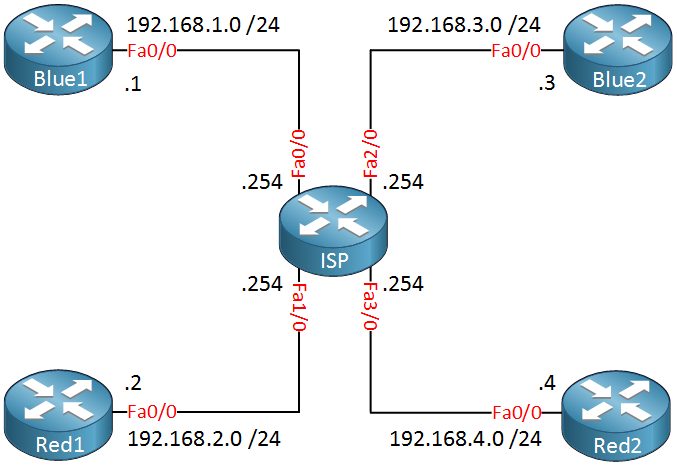
In the topology above we have one ISP router and two customers called “Red” and “Blue”. Each customer has two sites and those are connected to the ISP router. The ISP router has only one global routing table so if we connect everything like the topology above, this is what the routing table will look like:
ISP#show ip route connected
C 192.168.4.0/24 is directly connected, FastEthernet3/0
C 192.168.1.0/24 is directly connected, FastEthernet0/0
C 192.168.2.0/24 is directly connected, FastEthernet1/0
C 192.168.3.0/24 is directly connected, FastEthernet2/0The ISP router has a single global routing table that has all 4 directly connected networks. Let’s use VRFs to change this, I want to create a seperate routing table for customer “Blue” and “Red”. First we have to create these VRFs:
ISP(config)#ip vrf Red
ISP(config-vrf)#exit
ISP(config)#ip vrf Blue
ISP(config-vrf)#exitGlobally we create the VRFs, one for each customer. Our next step is to add the interfaces of the ISP router to the correct VRF. Here’s how:
ISP(config)#interface FastEthernet 0/0
ISP(config-if)#ip vrf forwarding Blue
% Interface FastEthernet0/0 IP address 192.168.1.254 removed due to enabling VRF Blue
ISP(config-if)#ip address 192.168.1.254 255.255.255.0On the interface level we use the ip vrf forwarding command to assign the interface to the correct VRF. Once you do this , you’ll have to add the IP address again. Let’s configure the remaining interfaces:
ISP(config)#interface FastEthernet 1/0
ISP(config-if)#ip vrf forwarding Red
ISP(config-if)#ip address 192.168.2.254 255.255.255.0
ISP(config)#interface FastEthernet 2/0
ISP(config-if)#ip vrf forwarding Blue
ISP(config-if)#ip address 192.168.3.254 255.255.255.0
ISP(config)#interface FastEthernet 3/0
ISP(config-if)#ip vrf forwarding Red
ISP(config-if)#ip address 192.168.4.254 255.255.255.0All interfaces are now configured. There’s a useful command you can use to see all the VRFs and their interfaces:
ISP#show ip vrf
Name Default RD Interfaces
Blue Fa0/0
Fa2/0
Red Fa1/0
Fa3/0Our VRFs are configured, let’s take a look at the global routing table of the ISP router:
ISP#show ip route connected
The global routing table has no entries, this is because all interfaces were added to a VRF. Let’s check the VRF routing tables:
ISP#show ip route vrf Blue connected
C 192.168.1.0/24 is directly connected, FastEthernet0/0
C 192.168.3.0/24 is directly connected, FastEthernet2/0ISP#show ip route vrf Red connected
C 192.168.4.0/24 is directly connected, FastEthernet3/0
C 192.168.2.0/24 is directly connected, FastEthernet1/0We use the show ip route command but you’ll need to specify which VRF you want to look at. As you can see, each VRF has its own routing table with the interfaces that we configured earlier.
If you want to do something on the router like sending a ping then you’ll have to specify which VRF you want to use. By default it will use the global routing table. Here’s an example how to send a ping:
- Unit 1: Introduction
- Unit 2: LDP (Label Distribution Protocol)
- Unit 3: MPLS VPN
- VRFs (Virtual Routing and Forwarding)
- MPLS L3 VPN Explained
- MPLS L3 VPN Configuration
- MPLS L3 VPN BGP Allow AS in
- MPLS L3 VPN BGP AS Override
- MPLS L3 VPN PE-CE RIP
- MPLS L3 VPN PE-CE EIGRP
- MPLS L3 VPN PE-CE OSPF
- MPLS L3 VPN PE-CE OSPF Default Route
- MPLS L3 VPN PE-CE OSPF Global Default Route
- MPLS L3 VPN PE-CE OSPF Sham Link
- VRF Lite Route Leaking
- MPLS VPN Extranet Route Leaking
- MPLS VPN VRF Export Map
- MPLS VPN VRF Import Map
- MPLS over FlexVPN
- Unit 4: MPLS L2 Encapsulation
- Unit 5: IPv6 MPLS
- Unit 6: MPLS Traffic Engineering (TE)
- Introduction to MPLS Traffic Engineering (TE)
- MPLS Traffic Engineering (TE) IS-IS Configuration
- MPLS Traffic Engineering (TE) OSPF Configuration
- MPLS TE RSVP-TE
- MPLS TE Static Routes
- MPLS TE Policy Based Routing (PBR)
- MPLS TE Autoroute Announce
- MPLS TE Autoroute Destination
- MPLS TE Autoroute Metric
- MPLS TE Unequal Cost Load Balancing
- MPLS TE Load Balancing between IGP and TE
- MPLS TE Forwarding Adjacency
- MPLS TE Path Options Explicit
- MPLS TE Class-Based Tunnel Selection (CBTS)
- MPLS TE Metric
- MPLS TE Setup and Hold Priority
- MPLS TE Attribute Flag and Affinity
- MPLS TE Reoptimization
- MPLS TE Fast Reroute (FRR)
- MPLS TE Fast Reroute Path Link Protection
- MPLS TE Fast Reroute Path Node Protection
- MPLS TE FRR RSVP Hello Support
- MPLS TE DiffServ Aware (DS-TE) Traditional
- MPLS TE Diffserv-Aware (DS-TE) IETF Mode
- MPLS VPN over MPLS TE Tunnels
- MPLS TE Per VRF TE tunnel